Data Labeling
In CSGHUB, we have deeply integrated Label Studio — a powerful and flexible open-source data labeling tool.
Label Studio supports multimodal data labeling, including text, images, audio, video, HTML, and multi-sensor data, helping users quickly build high-quality labeled datasets.
With the integration into CSGHUB, users no longer need to worry about installation or environment configuration. All data import, management, and export are handled through the CSGHUB Dataset Management module, providing a unified data flow and a one-stop labeling experience.
Key Advantages
-
Ready to use
No need to install Label Studio separately; you can directly open and use it within CSGHUB. -
Unified data management
All data import and export are managed through CSGHUB, ensuring consistency and traceability between data sources and labeling results. -
Multi-format support
Labeling results can be exported in multiple formats, making them easy to use for model training or sharing. -
Flexible labeling configuration
Use Label Studio’s built-in templates or customize your own labels and interfaces to meet diverse task requirements.
Workflow Overview
-
Open the labeling tool
In the CSGHUB interface, click the data labeling tool entry to open it.
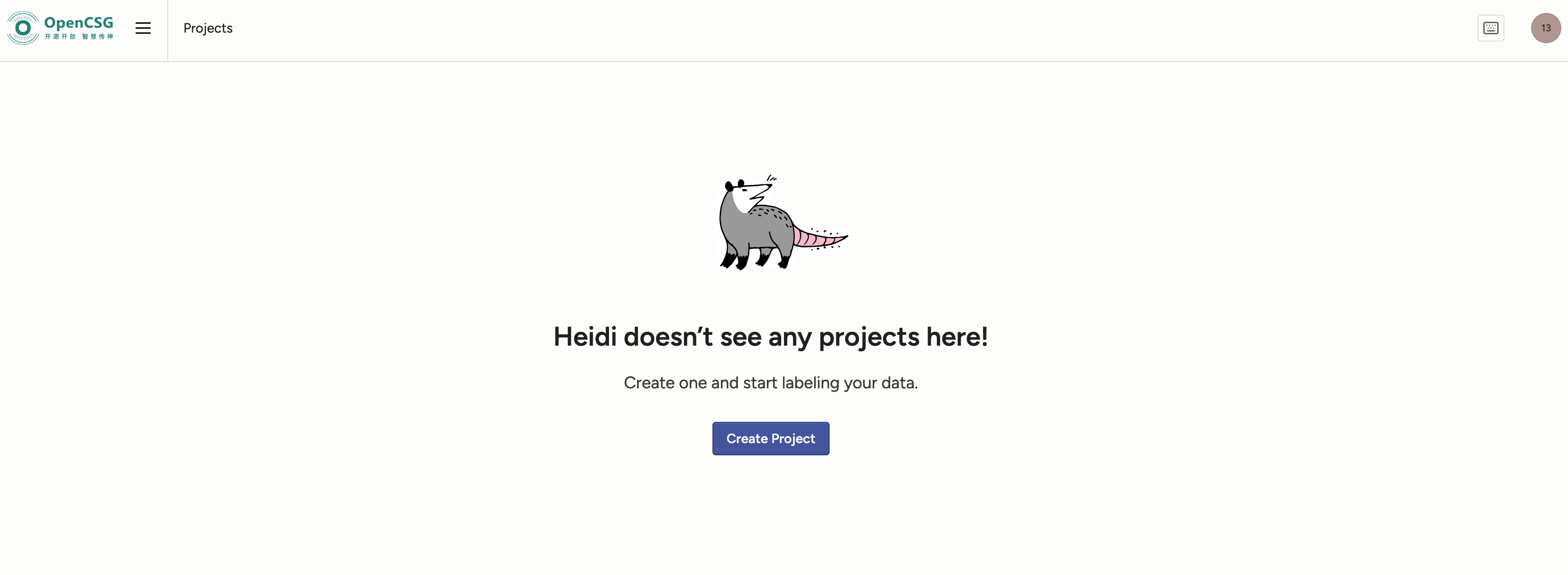
-
Create a labeling project
Create a new project, enter a project name, and save it to start a new labeling task.
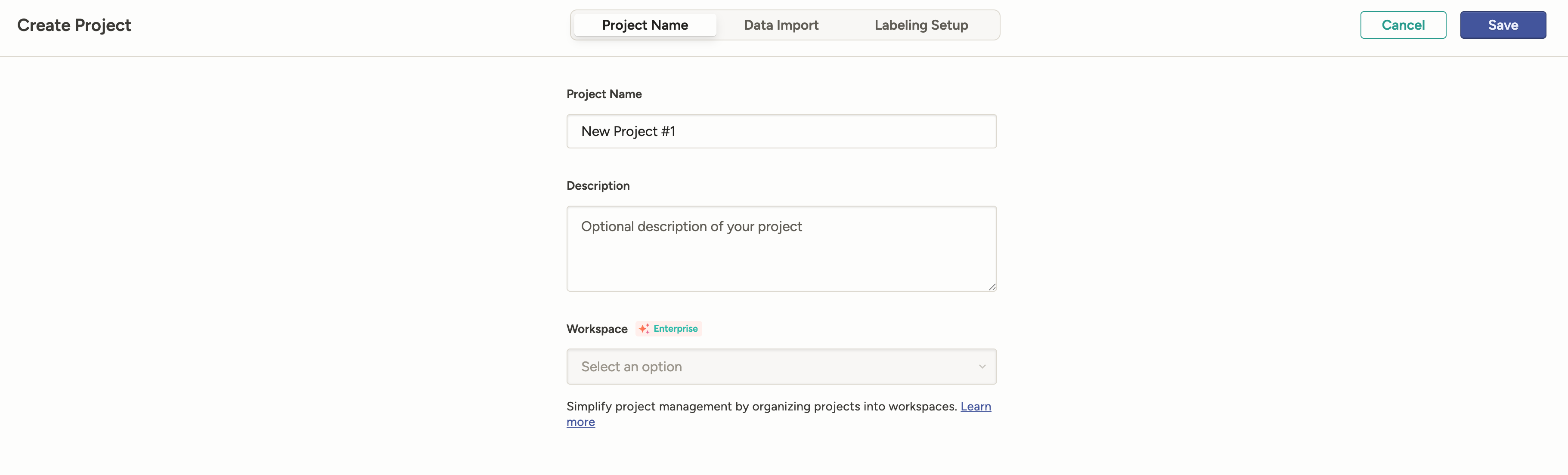
-
Import data
Select and import the desired dataset branch from CSGHUB.
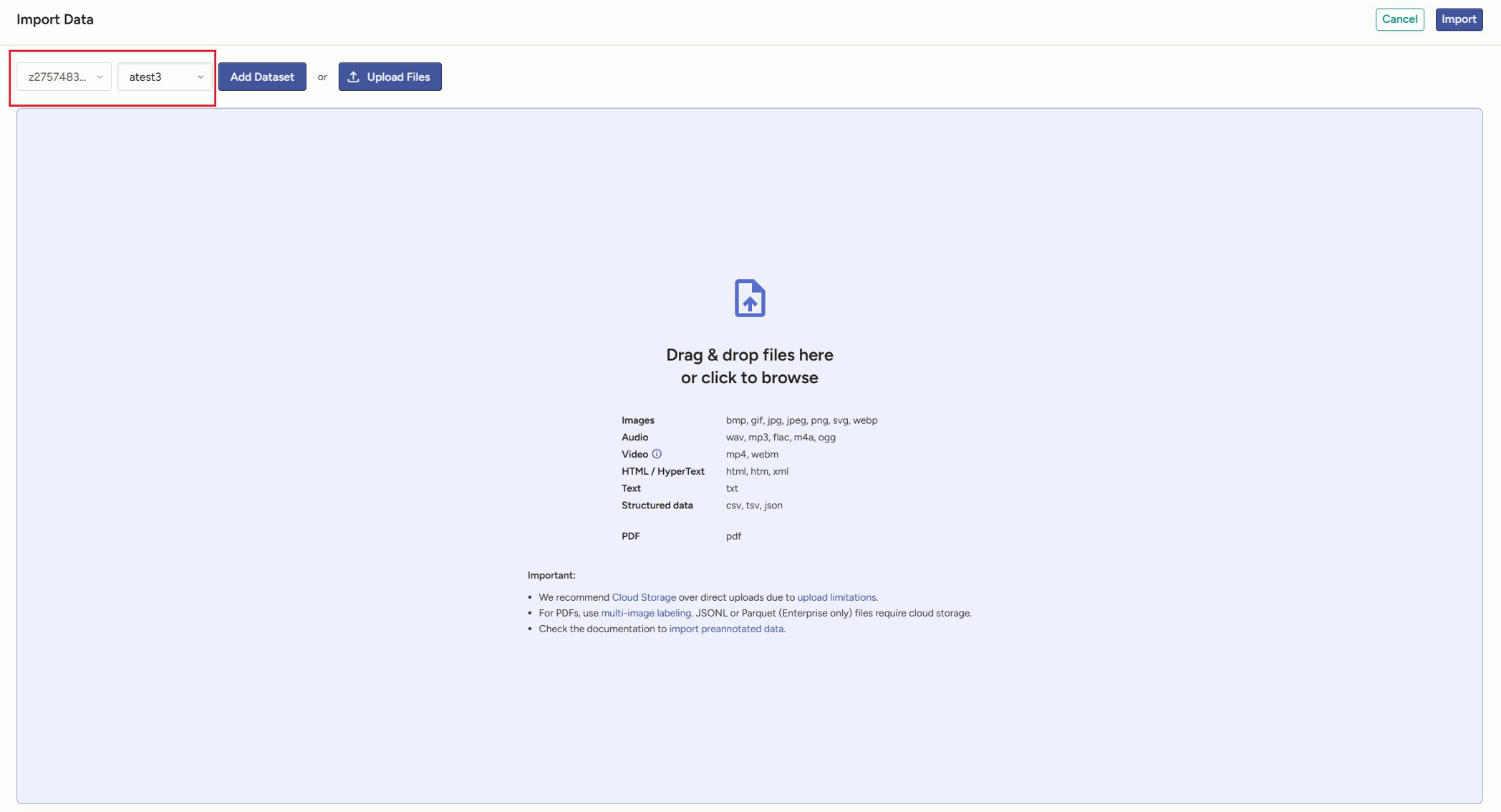
-
Perform labeling
After importing data, configure the labeling settings. You can use built-in templates to start quickly or define custom labels and interfaces. Once configured, you can begin labeling the imported data.
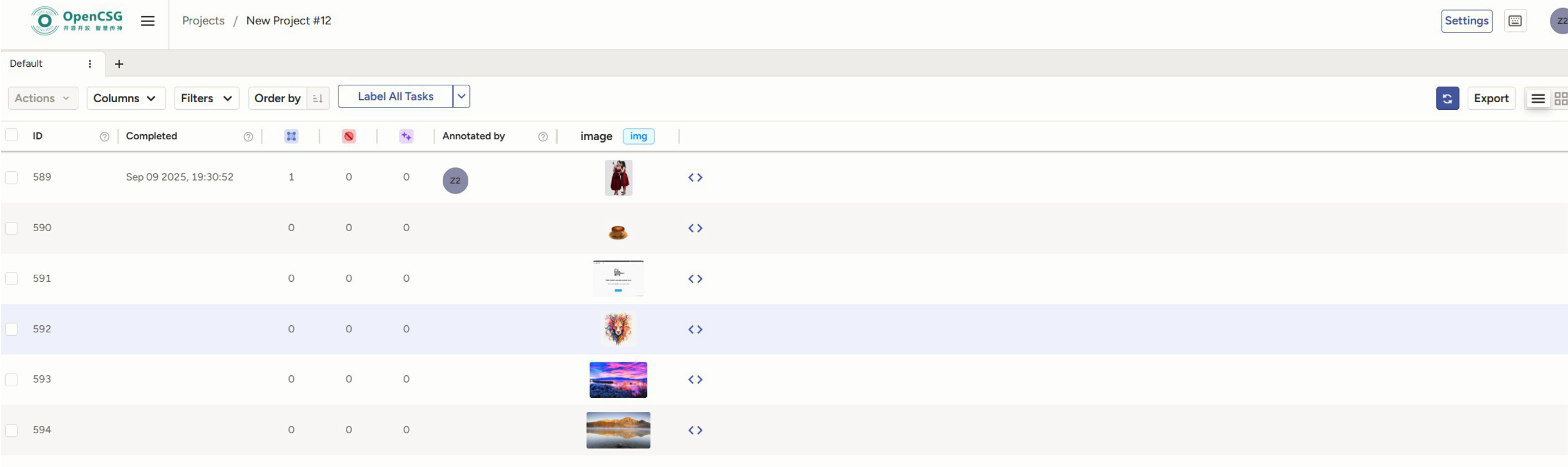
-
Export results
Export the labeling results and save them to the CSGHUB dataset. The labeled branch will have the suffix _label.
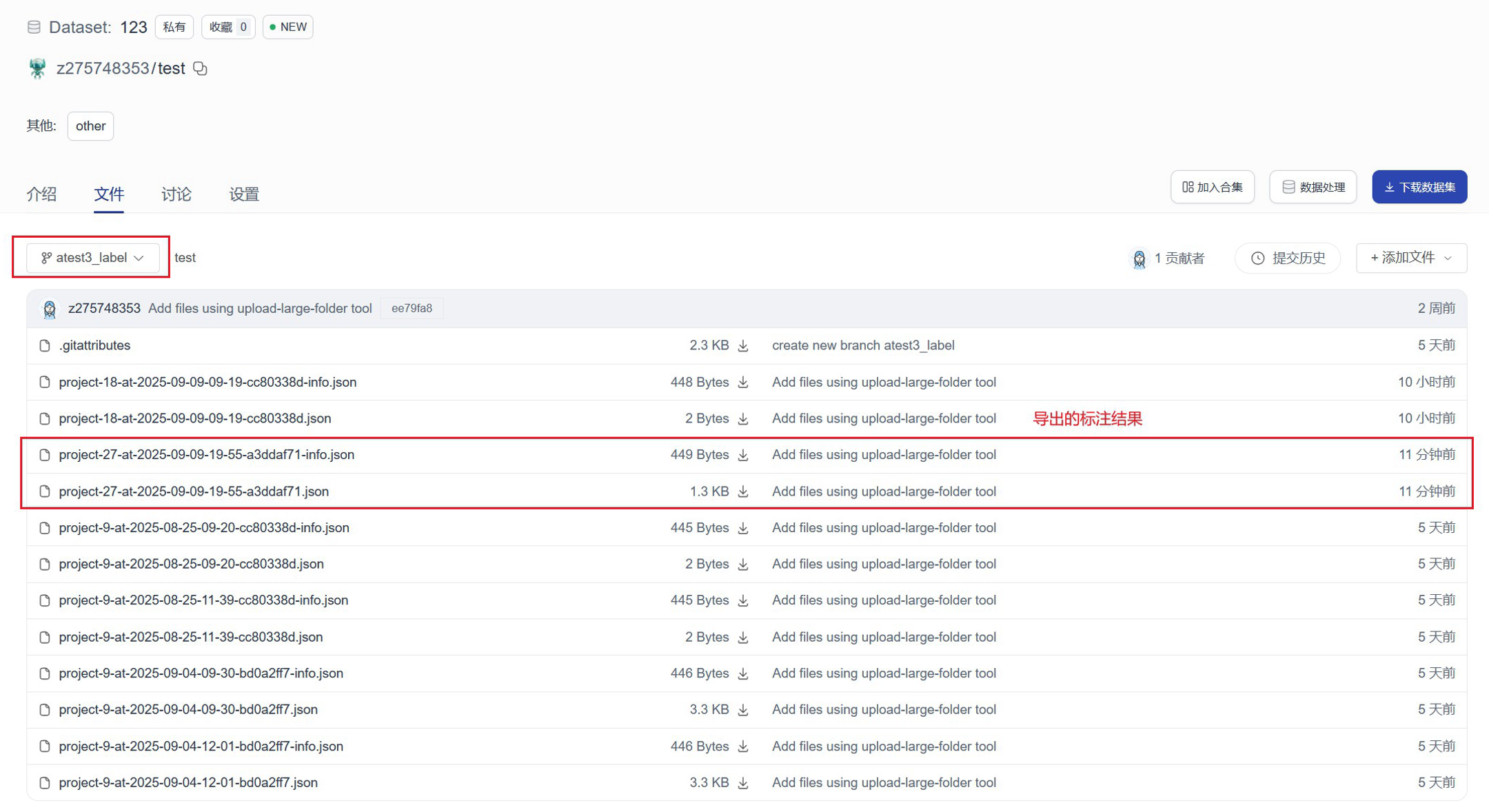
Learn More
The above covers the basic workflow of using Label Studio within CSGHUB.
For more detailed instructions (such as advanced template configuration, collaborative labeling, or model-assisted labeling), please refer to the Label Studio official documentation.