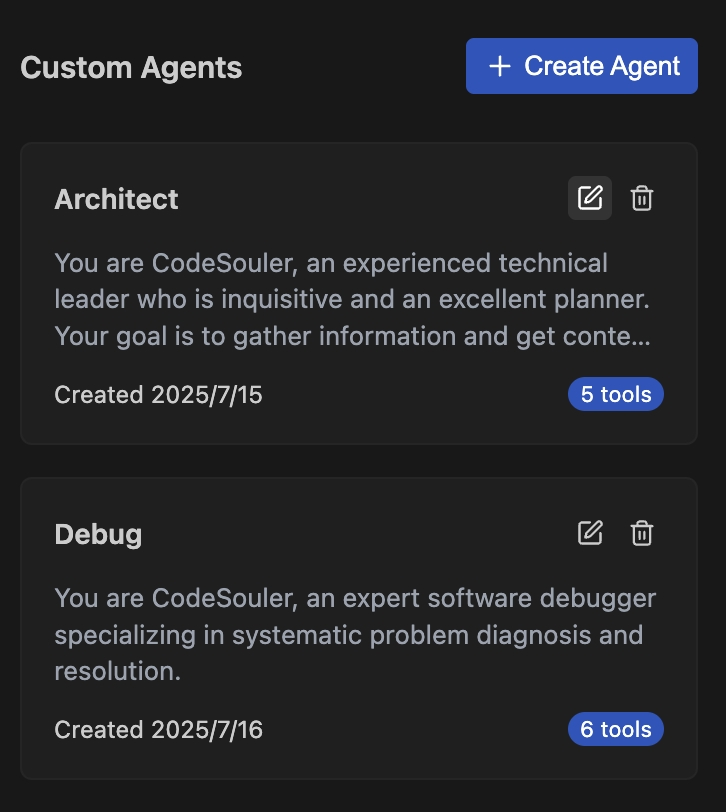Custom Agent
Creating Custom Agent
- Open the CodeSouler settings page, go to
Settings>Agentsmodule - Click the
Create Agentbutton, you will go to the following agent configuration panel.

- Configure the agent
| Configuration Item | Description |
|---|---|
| Name | Enter the agent's name. |
| Role Definition | Enter the agent's role definition, used to define the agent's professional domain and role characteristics. |
| Short description | Enter the agent's brief description, used to describe the agent's purpose. |
| Tools | Configure the tools that the agent can call when processing requirements, including:
|
- Click the
Create Agentbutton.
Using Agents
In the AI chat input box, click Agent, then select the agent you want to use from the agent list.
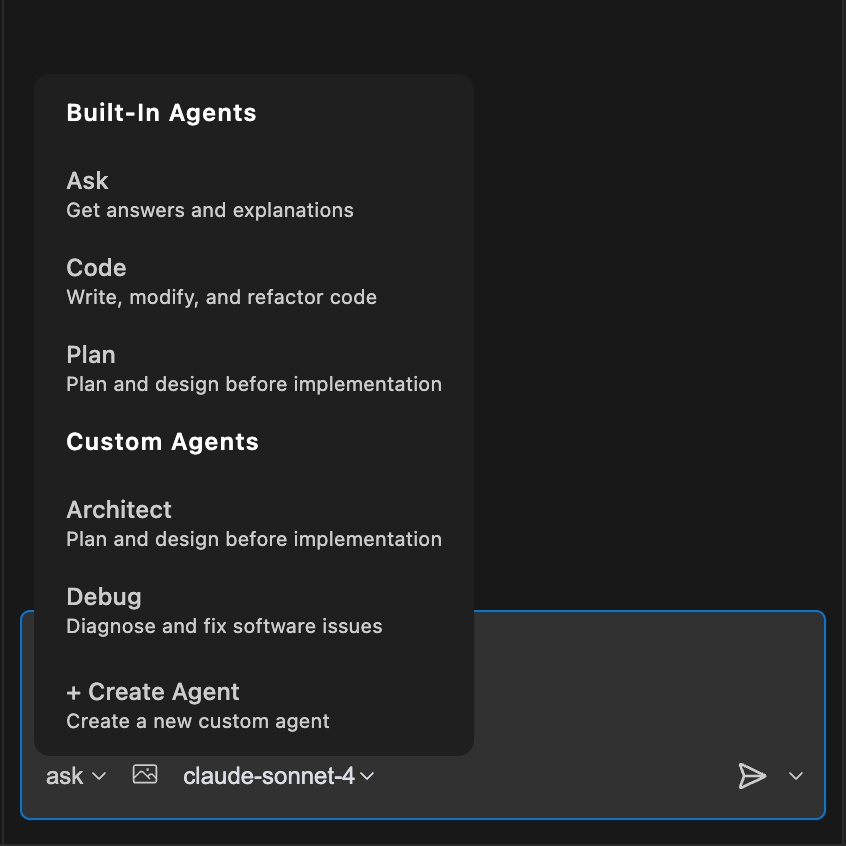
Modify/Delete Agents
You can manage custom agents as needed, including:
- Modify custom agent configurations.
- Delete custom agents.
In the custom agent list, click the Edit Agent, Delete Agent icons to complete the required operations.